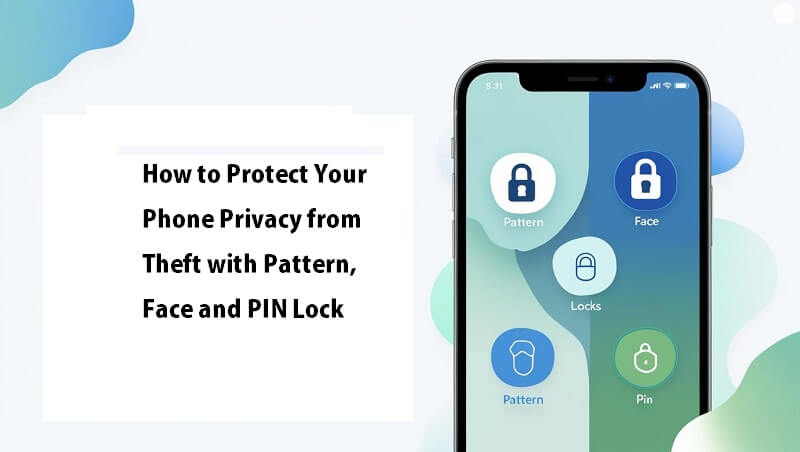
Your smartphone may contain a lot of your personal and sensitive information, including your photos, bank details, contacts, private messages, company credentials, etc. Thus, you need to protect your phone from theft and potential data breaches. If your phone is stolen, it can expose you to identity theft, financial loss, and privacy violations. So, it is recommended to use a strong password, PIN, or other screen lock to protect your phone’s privacy from theft.
You can use a strong screen lock of your choice, such as a pattern, PIN, or password, to protect your phone’s privacy from theft. You can also consider adding biometrics like fingerprint or facial recognition and enabling theft protection features like “Remote Lock” and “Identity Check” for an extra layer of defense. Let’s get into the details step by step.
Let’s Set Up a Screen Lock:
As we said earlier, it is the most basic step that you can apply to ensure the protection of your phone’s privacy. Passwords are generally considered the most secure option. It is recommended to use a strong password that contains letters, numbers, and special characters for better protection. However, if you are more comfortable with the pattern and pin, feel free to add them. You can also use a password manager to generate strong passwords and store it. You can set the screen lock using the following steps-
Android Phones:
Go to Settings > Security > Screen lock > Choose your preferred method (pattern, PIN, password), and follow the on-screen instructions.
Google Phones:
In Settings, Face ID & Passcode (or Touch ID & Passcode) > Turn Passcode On, and follow the on-screen instructions to create a passcode.
Apple Phones:
In Settings, go to Security & privacy > Device unlock > Screen lock > Choose your preferred method (pattern, PIN, password), and follow the on-screen instructions.
How To Set Up Pattern Lock on Your Phone:
Compared to other screen lock types, pattern locks are considered less secure. Thus, Apple phones do not support pattern locks, although Android phones contain the pattern lock feature for more convenience and security options. To add a pattern lock on your Android phone, go to your phone’s settings > Security > Screen Lock. Now, select the “Pattern” option and draw your desired pattern. Confirm the pattern by drawing it again, and you are all set. You can also choose the grid type, like 3 * 3 or 4 * 4, for pattern lock and allow which notifications to show or hide after the screen is locked.
How to Change and Remove the Screen Lock:
If you already have a screen lock set and are having trouble changing or removing it, just follow these instructions. Navigate to the Security options as shown above and enter your current lock screen password or pattern in the prompt (if the pop-up prompt appears). Now, tap on “Screen lock” > Screen lock type (if you want to set a different type of screen lock). Select “Pattern” and draw your desired pattern. You will need to confirm the pattern by drawing it again. Tap “Done” to complete the setup.
How To Set Up Face Unlock:
To set up Face Unlock, navigate to your phone’s Settings > Security and privacy > Device unlock > and Face & Fingerprint Unlock > Face Unlock/Face recognition. If you don’t have a screen lock already set up, you’ll be prompted to set one up first; just follow the on-screen instructions to add your face unlock. You will be asked to capture your face slowly from multiple angles. After setting up face unlock/face recognition, you can review any additional settings to enhance security, such as adding a secondary unlock method.
Face Unlock is also less secure than a strong PIN or password. If someone holds your phone towards your face, they can unlock it. Also, those who look a lot like you can unlock your phone as well if the technologies or algorithms used in face recognition are not optimized.
How To Set Up PIN Lock:
You can find the PIN lock option in the Screen Lock section. If you are asked to choose a screen lock type, select “PIN”. Now, enter a PIN of your choice (at least four digits, but we recommend six or more for better security). Re-enter your PIN to confirm it. Some devices allow you to customize what shows/hides on the lock screen, such as displaying notifications and more. Once you’ve entered and confirmed your PIN and made any other selections, tap the “Done” and your screen lock is set.
A PIN lock on a phone can provide good privacy security, especially if it’s a long PIN code (6 or 8 digits) and randomly generated.
Using 3rd Party Tools To Protect Your Phone Privacy from Theft
You can also use 3rd party tools if you are unable to access your phone’s security features or want to add extra security measures. For instance, many users use app protection tools such as Perfect AppLock to protect their data and privacy. Perfect AppLock offers various screen lock options and settings for securing apps and data. This app restricts unauthorized access, ensuring your data stays confidential and protected.
Furthermore, the Perfect AppLock app can protect your phone privacy from theft with pattern, face, and PIN Lock. You can secure newly installed apps and also use a password or gestures. Besides this, you can easily navigate its features through its simple UI and design. Once you install and set up the Perfect AppLock app, you choose a locking method. You can customize your preferred lock for specific apps or hide the app icon using the Stealth Mode. Besides this, you can access optional settings such as fake error messages and fingerprint scans for more advanced protection. Although the Perfect AppLock app is free, you can buy premium protection through in-app purchases for advanced features.
Conclusion:
Cyber crimes and digital fraud are increasing day by day. Thus, you should use countermeasures to protect your phone’s privacy from theft. These apps help you protect your data, prevent identity theft, and prevent malicious cyber attacks. At your level, you can try protecting your device by using features like Find My Phone, phone tracking apps, and strong passwords and PINs.

