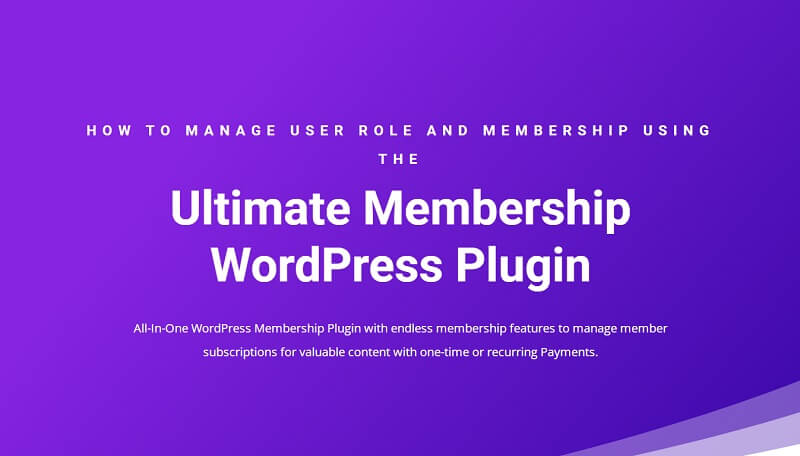
As some of you may already know, handling a WordPress website is a tough nut to crack. Although, it can be an excellent method of making a fortune. However, when your site grows, and the team expands, it becomes more hassle and painful to handle the responsibilities, roles, and site authorization level of the members. So, to ease this work, WP offers lots of free and paid WP plugins to manage user roles and membership tiers. However, when you start looking for a WordPress membership plugin, you will find thundered in the market, Now you are wondering which membership plugin is trending on the WordPress platform, then give it a try to the Ultimate Membership Pro, and you will have your answer!
It is one of the finest robust Membership WP Plugins. It lets users design and operate with multi-tier access for their subscribers depending on periodic Subscription models, including Free or Paid tiers. Compared to other Membership WP plugins, it is well-built and loaded with many valuable features. In short, this plugin offers everything you could ask for!
What does Ultimate Membership Pro offer?
Limit Access– Lets you get authority over what users can access depending on their Subscriptions.
Limitless Membership Tiers Build limitless subscription tiers with this plugin, such as free, trial, and paid membership tiers.
Recurring Charges with Subscriptions– Charge users on a periodic basis, like daily, weekly, or monthly.
Members Management– Review Profile info acquired Payments and mailed alerts for all enrolled Associates. Also, check all engaged, cancelled, held, etc., Subscriptions and modify them with one tap.
Email Notifications– Sent over 50+ different customizable Email alerts like welcome, payment receipts, reminder mails, etc.
And many more!
Now, move on to how to manage user roles and Membership Through UM Pro-
Install the Ultimate Membership Pro plugin
To manage user roles and Membership through this plugin, you first have to ensure that the UM pro is installed correctly on your WordPress. If you do not have UM plugin installed, here are quick steps to install it-
1 Step – Tap the “Plugins” option from the admin Dashboard.
2 Step – Type “Ultimate Member Pro” into the search box, and tap the “Search Plugins” button.
3 Step – Choose the “Ultimate Member Pro” and tap on the “Install Now” button.
4 Step – After installation, hit the “Activate” button to activate the UM Pro.
Now, with these four steps, you have successfully installed the UM Pro on your WP.
User Role Management
Ultimate Member plugin lets users build multiple member roles and modify the capacities and authorizations that role holds. So, To manage your user roles through this plugin, go to the User Setting page by following these steps-
WP Dashborad> Plugin> UM Pro> User Roles
From User Roles, you can easily make a new role and handle the existing ones. You can manage the following things from here-
General User Role Settings
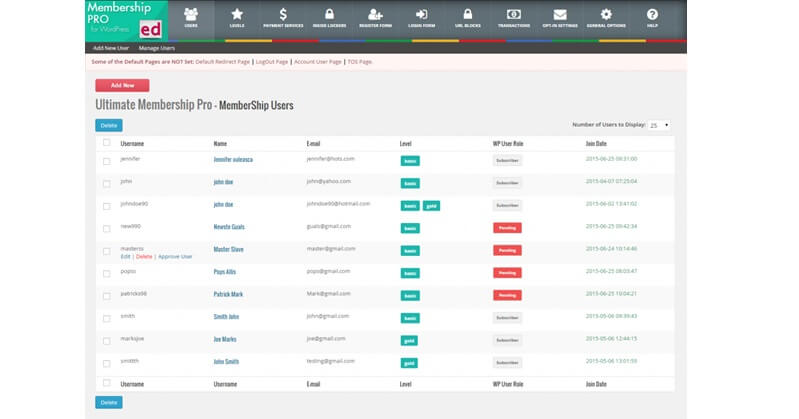
The UM Pro lets users build numerous member roles and modify the capacities and authorizations that role holds. So, To manage your user roles through this plugin, go to the User Setting page by following these steps-
WP Dashborad> Plugin> UM Pro plugin> User Roles
From this page, you can easily make a new role and handle the existing ones and also manage the following things from here-
General user role settings
Role title– Assign a role title to the new user or modify the existing one.
Administrative Permissions
- Wp-admin Access
- Force concealment admin bar
- Edit/Modification Permission for others’ accounts
- Edit/Modification Permission to certain user roles only
- Delete Permission for others’ accounts
- Delete Permission for certain user roles only
General Permissions
- Edit/Modification Permission for their account
- Delete Permission for their own account
- Profile Access
- View Permission for others’ profiles
- View Permission to certain user roles only
- Permission to view/access others’ profiles
Besides this, you can also do the following things from the User Role option-
- Hiding/displaying admin bar for specific user roles
- Set Role Preference for user roles
- Allow Email Notification on Activation or Admin Review Upon User’s Enrollment
Membership Management
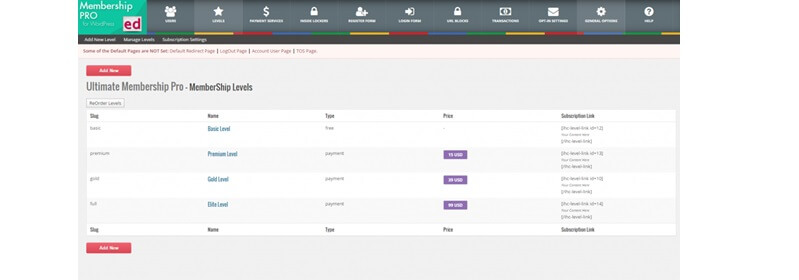
This UM Pro lets users add directories to their websites. It will build a default directory on the users’ website on a page designated as members of its own that you can further modify or delete. To handle your Membership, visit WP Dashboard UM Pro Member Directories. From this page, you can create a new member directory and modify the existing ones. Besides this, users can also handle the following things from here-
General options
- User roles to show
- Display members who have added a profile image only
- Display members who have added a cover image only
- Sort users by Option
- Display the tagline below the user name
- Display extra user info below the tagline
- Social logins
Besides managing user role and Membership, you can also manage other stuff like Search options, pagination, and results from here.

