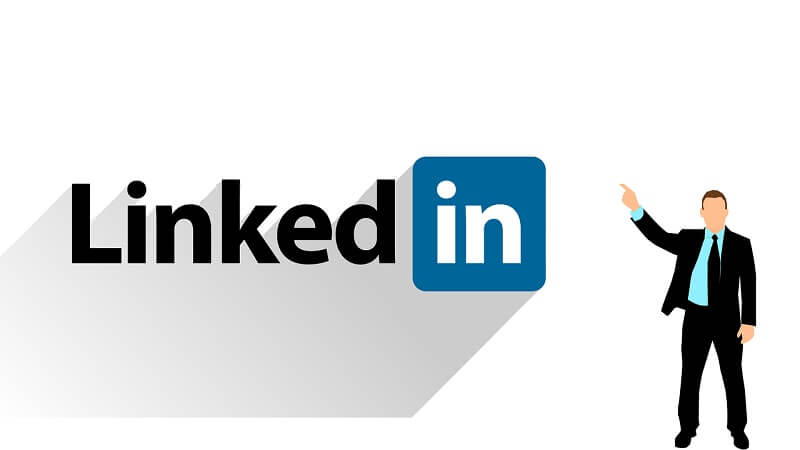
LinkedIn has recently been a favourite advertising platform for digital marketers and B2B businesses. The platform has regular features and updates that improve campaign performance insights. Unfortunately, these constant updates may be overwhelming and difficult to keep up with. This article discusses tips for navigating LinkedIn ads.
Be Familiar With Conversion Reporting
You can find the conversions report in the top summary section on LinkedIn. The report is a graphical representation of conversions and conversion numbers, and it is also a combination of view-through and post-click conversions.
You can find the conversions report in the top summary section on LinkedIn. The report is a graphical representation of conversions and conversion numbers, and it is also a combination of view-through and post-click conversions.
Fortunately, clicking on the conversions tab right below the data summary segments the view-through and post-click conversions.
View The Performance For Each Conversion In Your Campaign
You can easily break down the data in your conversion report while tracking multiple conversion actions in your campaign. Nevertheless, it is important to note that you can only segment the total conversions. You can’t segment the view-through and post-click data.
Duplicate Your Champion Ads Whenever You Set Up A New Test
Like other platforms, testing your LinkedIn ads often is the best. When you upload a new ad, you will notice that your champion ads are still active on the account, and they get more LinkedIn impressions. This often happens even if you choose the rotate ads event option. Therefore, whenever you start a new test, always duplicate your champion ads, ensuring all ads start at zero.
Fortunately, duplicating ads is quite straightforward. Just navigate to the ads section, then, under Actions, click the duplicate icon.
Use Demographics Reports To Evaluate Your Audiences
Although LinkedIn’s demographics reporting feature is relatively new, it has been improved over time. Currently, you can use this feature to segment ad performance across several filters, including company industry, company size, and job function. Other filters include job seniority, country, and location. These filters make exploring your campaign performance under each category easier.
Another benefit of demographics reporting is determining whether new campaigns are necessary when targeting top-performing audiences. Consequently, you can bid on and tailor your ad copy to each demographic using this feature.
However, demographic reporting is in a different section than website demographics. Instead, you can view website demographics at the top of the page, which shows website audience insights.
Try Out Objective-Based Bidding
Objective-based bidding is another new LinkedIn ads feature. With this feature, you can choose a campaign object and a bid method corresponding to it. The first step when using objective-based bidding is to choose the right LinkedIn ad campaign objective. The three objectives available on LinkedIn are awareness, website visits, and website conversions.
Awareness is about reaching your target audience and helping them learn more about your brand. The corresponding bid method for awareness is CPM. Website visits maximize the number of people visiting your website, and CPC is the corresponding bid method for website visits.
On the other hand, website conversions maximize the number of people taking practical actions on your website. Although the corresponding bidding method is CPC, LinkedIn automatically raises or lowers the bid to help you get more conversions at the best price.
Always Review The Settings For LinkedIn Audience Network And Audience Expansion
For every campaign you create, LinkedIn allows you to opt for ads in the audience network and enable audience expansion. These settings are the default for sponsored content campaigns. Hence, before creating the campaign, be sure you want to leave them active.
The LinkedIn audience network shows ads on websites outside of LinkedIn. Therefore, a premium network of publishers gets to see these ads. Furthermore, LinkedIn broadens your campaign’s reach with audience expansion by showing your ads to audiences with attributes similar to those of your target audience. With this feature, you can scale your campaign reach, especially with a low-volume target audience. However, you should note that people other than your target audience may see your ad.
Don’t Add The Company Name Individually. Instead, Upload A List
With LinkedIn’s matched audience option, you can directly upload a list. This feature is especially useful if you have a list of companies you want to target. You can find this feature under account assets.
Based on LinkedIn recommendations, it is best to have a list of at least 1000 companies and a maximum of 300,000 records. Nevertheless, 300 matched members are enough to show your ads. Kindly note that the matched audience feature takes about 24 hours to update, so ensure you check back after uploading your list.
Conclusively: LinkedIn Ads
You can improve conversions when you know how to use LinkedIn ads. Although regularly updated features may be overwhelming, do not fret. This article discusses tips for navigating and maximizing LinkedIn’s features.

