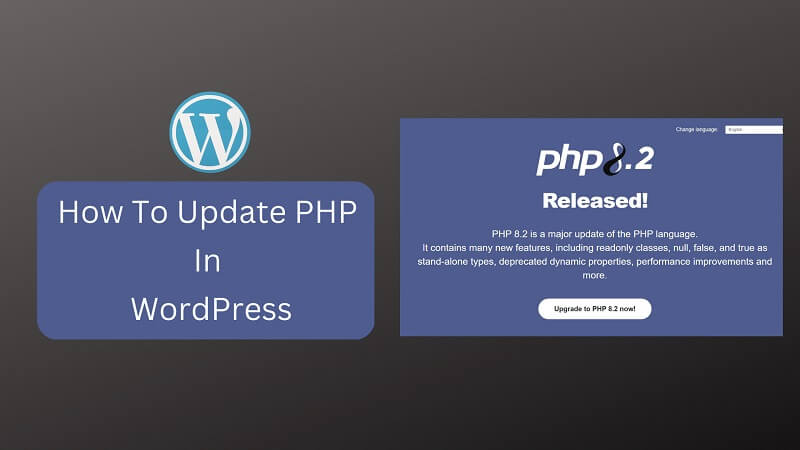
Hello guys, today in this article, we are going to discuss some useful tips on how to update PHP in WordPress. So keep reading.
The foundation of WordPress is PHP, an open-source server-side scripting and programming language. WordPress sites, in contrast to static HTML websites, create their pages dynamically by obtaining data from the server using PHP. The server uses PHP code to process the information required to provide an HTML page to users of your website. PHP is used to construct the majority of the WordPress core, theme, and plugin files.
Why Should WordPress PHP Be Updated?
WordPress PHP updates are recommended for two main reasons: performance and security. Yet, there are some additional advantages, like compatibility and fresh features. These are a few compelling arguments for updating WordPress’ PHP.
Tips On How To Update PHP In WordPress:
Efficiency and Quickness:
PHP must process what the server requires, find it in the database, and deliver it back in HTML format so your browser can show it each time a web page is loaded in your browser. Several PHP requests may be necessary to load a single page, which slows down page load time. You will notice speedier processing times and more effective memory utilization because PHP keeps getting better with each version. Running your website on newer versions will, therefore, increase speed and performance.
Security:
A significant security risk exists in WordPress if PHP needs to be updated. The PHP version will never be updated or security-checked because older versions are no longer supported and have achieved End of Life (EOL). You run the risk of security vulnerabilities if you run your website on these unsupported versions. To further improve security and defend against potential assaults, it is advised to install a solid security plugin on your WordPress site in addition to using an actively supported PHP version.
- Versions lower than 8.0 are no longer supported (EOL) and pose security risks.
- Version 8.0 is not currently supported, but it is still getting security updates.
- Versions 8.1 and 8.2 are encouraged for use because they are actively supported.
- In summary, update PHP as soon as you can to the most recent version. Visit the PHP-supported versions page to view the latest PHP releases.
New Components
Every time PHP is updated, new capabilities are added that make it possible to create websites that are more robust and dynamic.
Possibility and Assistance
If your PHP is upgraded, your website will be compatible with the most recent version. This will also keep your website compatible with all plugins and themes that are updated to the newest version.
It’s also crucial to keep in mind that the most recent PHP version might not work with your website. You might be using an outdated version of WordPress or a theme or plugin that is compatible with an outdated PHP version. Thus, it’s a good idea to test your website after each update to ensure everything is still operating as intended. If necessary, you might need to update some outdated plugins or deal with additional problems.
Update PHP In WordPress
You can upgrade PHP in WordPress using different methods. You can request it using your site host, your hosting company, cPanel, SSH, or using terminal commands over SSH. Let’s look at each approach to updating PHP in WordPress separately.
Website Hosting Tools
Most hosting companies make it quite simple to update PHP in WordPress. Although every hosting company is unique, most of them have a mechanism for customers to update their PHP version. In this article, we’ll focus on updating WordPress PHP with SiteGround, Flywheel, Pressable, and Cloudways.
Updating PHP in SiteGround
With its website tools, SiteGround provides a simple solution for WordPress users to upgrade to PHP. First, enter your SiteGround dashboard. Next, go to Devs > PHP Manager. To change the PHP version that has been allocated, click the pencil icon.
Choose Change PHP version manually when the modal window appears. Choose the version of PHP you want to update from the dropdown menu.
Updating PHP in Flywheel
The procedure is different for Flywheel. You’ll need to speak with a customer care agent to know how to update PHP in WordPress. Although it may seem difficult, this method is quick and simple. A PHP upgrade request can be made in a few easy steps. Log into your Flywheel account first. At the bottom right corner of your screen, click the Get Help button to continue.
The Talk Now button must be clicked as the last step. Then, you can request Flywheel to carry out the update.
They’ll also ensure there are no conflicts following the update. If problems are discovered, they will be investigated and resolved.
In Cloudways, Updating PHP
Logging into your account first will allow you to upgrade PHP on Cloudways. Under the navigation menu, choose servers next. Then, click on the server you want to update next.
On the left side of the page, click Settings & Packages. The packages tab should then be selected. Click the pencil symbol next to the PHP version to finish.
Click the save button after selecting your preferred PHP version from the selection menu.
A warning box will pop up, asking you to verify the compatibility of all installed software with the PHP version you have chosen. To proceed, click OK.
Pressable’s PHP Update
The first step in updating PHP in Pressable is to connect to your account at my.pressable.com. Then, click on the website you want to update PHP on.
After that, choose your preferred PHP version from the dropdown menu under Overview. As soon as you choose something from the menu, Pressable will instantly store your choices.
Using cPanel, Update PHP
Using cPanel is an additional method for updating PHP on your WordPress website. Although each hosting company is unique, the procedures are usually the same. Initially, log in to your hosting company’s website. Go to cPanel next. The Software section can be found by scrolling below. Choosing the PHP version is the next step. Choose the version of PHP that you want from the dropdown menu. It can be made current by clicking on it.
Contacting Your Host
If none of the other options are available to you, there is one more technique for upgrading PHP in WordPress. Contact your hosting company and request that they upgrade PHP for you. The majority of hosts can accommodate this request and take care of it for you. As was already said, hosts like Flywheel provide the option to connect with a representative who can handle the update within a short period.
WordPress Websites Need To Update Their PHP
You must keep all software updated when using WordPress to create your website. This is particularly true for PHP, which serves as WordPress’s foundation. By following the instructions provided in this post, you can keep your website safe, secure, and functioning at its best. So, I hope you like this article with some useful tips on how to update PHP in WordPress.
Author Bio:
Maria Hernandez is a qualified content writer with experience in writing on a variety of themes, including WordPress websites, Web design, Commerce Websites, and much more.

