
With the COVID-19 pandemic pushing most businesses online, a website is undoubtedly one of your biggest business assets. Content management systems like WordPress have made building websites easier, unfortunately, website security is mostly ignored – till is too late, and the site is hacked. Hackers target over 100,000 websites every day – big and small, with WordPress websites being the majority. While WordPress by itself is secure, its immense popularity makes it a hackers’ favorite. While there is no way to ensure 100% website security, hacks occur because most users do not follow the best security practices, making their sites vulnerable to hackers. In this article, we share the ten best WordPress security guides and tested security measures that form the backbone of a comprehensive WordPress security strategy. Let’s start our topic.
1. Scan And Clean Your Website Regularly
This step ensures that any malicious code is brought to your attention immediately. However, identifying such code can be tricky if you’re a non-technical user. Additionally, hackers are constantly innovating and devising newer hacks, making their code harder to identify.
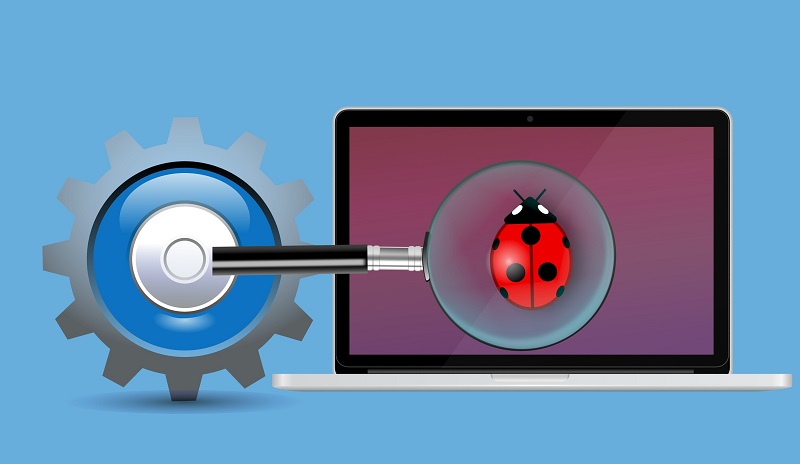
We recommend that you install a security plugin such as Sucuri or MalCare to do this job for you. Security plugins are designed to detect even the sneakiest malware using their advanced and evolving algorithms. They are easy to install, just like any other plugin, and can be used by users without any technical know-how. You can use them to schedule regular scans so malware only has a chance to stay on your site for a short time. Security plugins like MalCare offer one-click automated malware removal so you can immediately clean your site without waiting for technical assistance.
You can choose to scan and fix your site manually. But we don’t recommend this unless you are well-versed in WP backend files and database tables.
2. Update Your Website
Do you often see the message, “WordPress version x.x.x is available,” or a message like “Update to x.x.x” for plugins/themes? While it may be tempting to ignore them, doing so can be a huge mistake. The longer you delay updating your suite, the more vulnerable your site becomes. Hackers exploit known security flaws in older versions of the Core WP, plugins, and themes. Once they find a fault in a specific version, they target all sites using the same version.
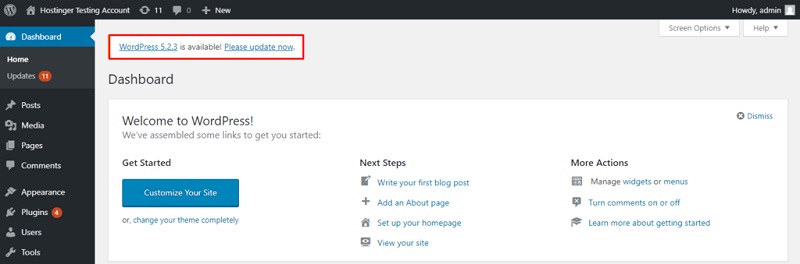
It is unfortunate but true that most sites are running on old or outdated versions of WordPress, like version 3. x, or even 2. x. The same is true for most of the plugins/themes installed.
Applying updates can be time-consuming, especially if you manage hundreds of sites. To make it easy, you can choose a security plugin such as WP Remote, which provides WordPress management functionality to update all your WP components across all sites in one shot.
3. Strengthen Your Usernames And Passwords
Do you continue to use login page passwords like “password” or “123123”? Hackers always exploit common usernames and weak passwords like these to break into login pages. Among the common hacking methods, hackers deploy brute force attacks using automated bots that guess your usernames and passwords to target login pages worldwide.
Strengthening your login credentials is the best and probably the easiest way to guard against brute-force attacks. As a practice, ensure that all your users configure unique usernames for login purposes.
Pick a strong password that is at least 12 characters in length and includes letters, numbers, and special symbols (like #, @, or _).
Another security measure is to change your user passwords regularly every six to eight months. Password management tools like Dashlane can be effective for generating and storing strong passwords.
4. Implement 2-factor Authentication Or 2FA
2-factor Authentication, or 2FA, is an industry-standard that provides an additional layer of security to your site.
How does 2FA work? Once you have enabled it, every user trying to log in to their account must go through a two-step process. The first step is to enter the correct username and password. The next step is to enter a special and unique code generated and delivered only to the user’s mobile number.
In short, 2FA makes it hard for hackers to deploy brute force attacks on your website login page. All you need to do is install a 2FA plugin like Google Authenticator or Duo Two-Factor Authentication. Another alternative is to use a security plugin like MalCare that has 2FA functionality built into its features.
5. Install An SSL Certificate
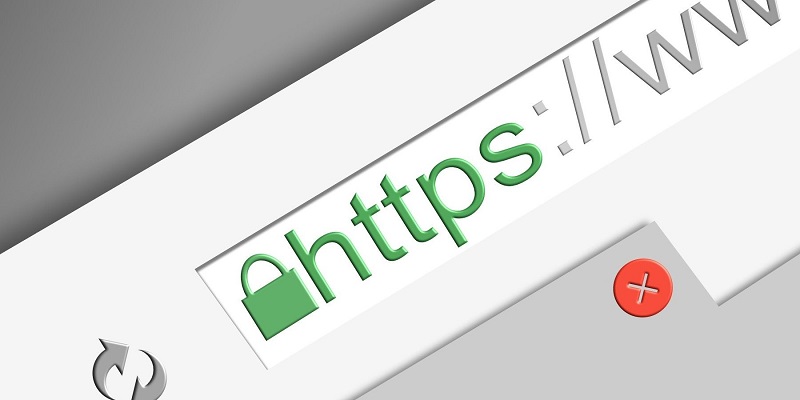
SSL, or Short Secure Layer, is a security layer that encrypts every data transmitted between your hosting server and your user’s browser. Through this encryption, you can ensure that hackers cannot easily intercept and decrypt the shared information. There’s an added benefit. This is also a good way to improve your SEO rankings as search engines favor websites with SSL certificates.
How do you get an SSL certificate for your site? You can get one from your hosting company. If that does not work, then install a third-party SSL plugin like Let’s Encrypt on your site.
6. Set Up Firewall Protection For Your Website
Firewalls act as continuous lines of defense between your incoming traffic and your web server. An effective website firewall can stop attacks like database injection, XSS attacks, and session hijacking.
How is it so effective? Simple: It monitors every incoming request to your web server and blocks the ones originating from bad or suspicious IP addresses. No matter which device you use to browse the internet, it is identified with a unique code—its IP address. The same is true for any hacker’s device. Firewalls block requests from IP addresses that have a history of originating malware attacks.
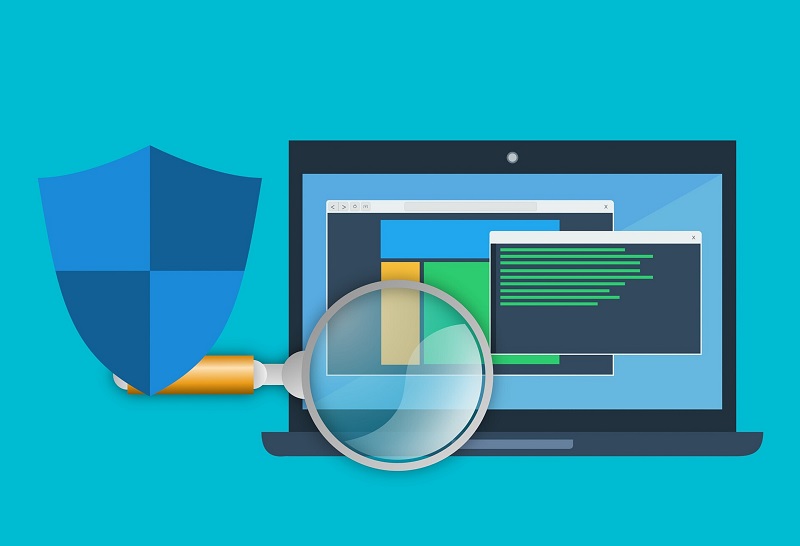
How do you set up a firewall? You can choose from different types, including cloud-based web application firewalls and network-level firewalls. Opt for security plugins like MalCare that also include firewall protection that can be easily enabled or disabled.
7. Execute WP Hardening
Based on the common hacking mechanisms deployed by hackers, the WordPress team recommends a set of 12 hardening measures to fortify any website. These include disabling the file editor tool, changing security keys, and blocking plugin/theme installations.
However, some of these measures can be hard for non-technical users to implement independently. Any inadvertent error can cause your site to malfunction or crash. The MalCare security plugin has an easy step-by-step WordPress hardening feature that does this for you in a few clicks.
8. Assign User Permissions
You can create multiple users for a WordPress site, but not all need to have the highest privileges. This is why WP allows six different user roles: Super Admin, Administrator, Editor, Author, Contributor, and Author.
A super admin has the “highest” rights or privileges, while the author has the “least” privileges. As admin users have the most rights, hackers often try to hack into admin accounts – where they can inflict the maximum damage.
Our recommendation is to employ the principle of least privileges, in which only a few trusted users are assigned “admin” rights. Depending on their job role, the rest can be given the other user roles.
9. Implement Geo-blocking
According to the latest statistics on cyberattacks, the most successful hackers are based in a few countries. Just like a firewall can block requests from selected IP addresses, it can also block all requests originating from a particular country. This is what is known as country blocking. By blocking incoming traffic from these countries, hackers based in these countries will not be able to access your website. This works best if your website has a geographical target segment.
Opt for a security tool that lets you view the country of origin of all failed or blocked IP requests and gives you the option to implement country blocking for that region.
10. Take Regular Backups Of Your Website And Database
Despite all your security measures, the reality is that there is no 100% guarantee of avoiding an attack. A website backup is like an insurance policy against a successful hack. You only realize its value after your website has crashed or has been hacked.
What do you do when your site goes down? Your priority is to restore your website to normal, and that is possible only when you have a backup of both your website and database files.
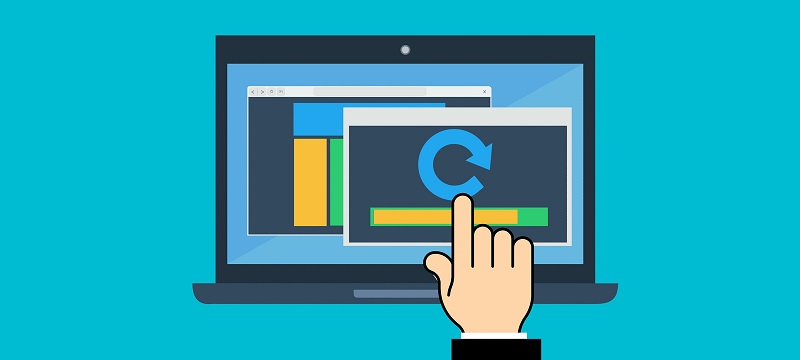
How do you completely back up websites?
If available, opt for the backup service provided by your hosting company. You could also do this manually, though this could be time-consuming and effort-intensive. If you are looking for a simpler and shorter method, opt for a backup plugin like BlogVault or Backupbuddy that automates the backup process and stores independent copies of the backup in a safe location.
Backup plugins have been known to perform better than other backup tools. This is simply because they offer a complete solution for backing up your latest files and database tables, minimizing the risk of missing anything. Additionally, they offer an easy one-click restore functionality to restore your website in a few clicks.
In Conclusion
No matter how large or small your website is, it will always be a potential target for a smart hacker. The only way to safeguard yourself from a cyber threat is to equip yourself with the knowledge and tools that can make the hacker’s job harder. These ten steps form a complete and robust security strategy for any WordPress website. Most of these above measures can be taken care of by installing a single security plugin that combines several of these security measures.
We hope this article on the 10 Best WordPress Security Guide was helpful. Go ahead and implement these WordPress Security Guides to improve your site’s safety score. If you have any questions about this article, please let me know in the comment section below. Also, if you like this article, please share it with your friends and social media followers.

